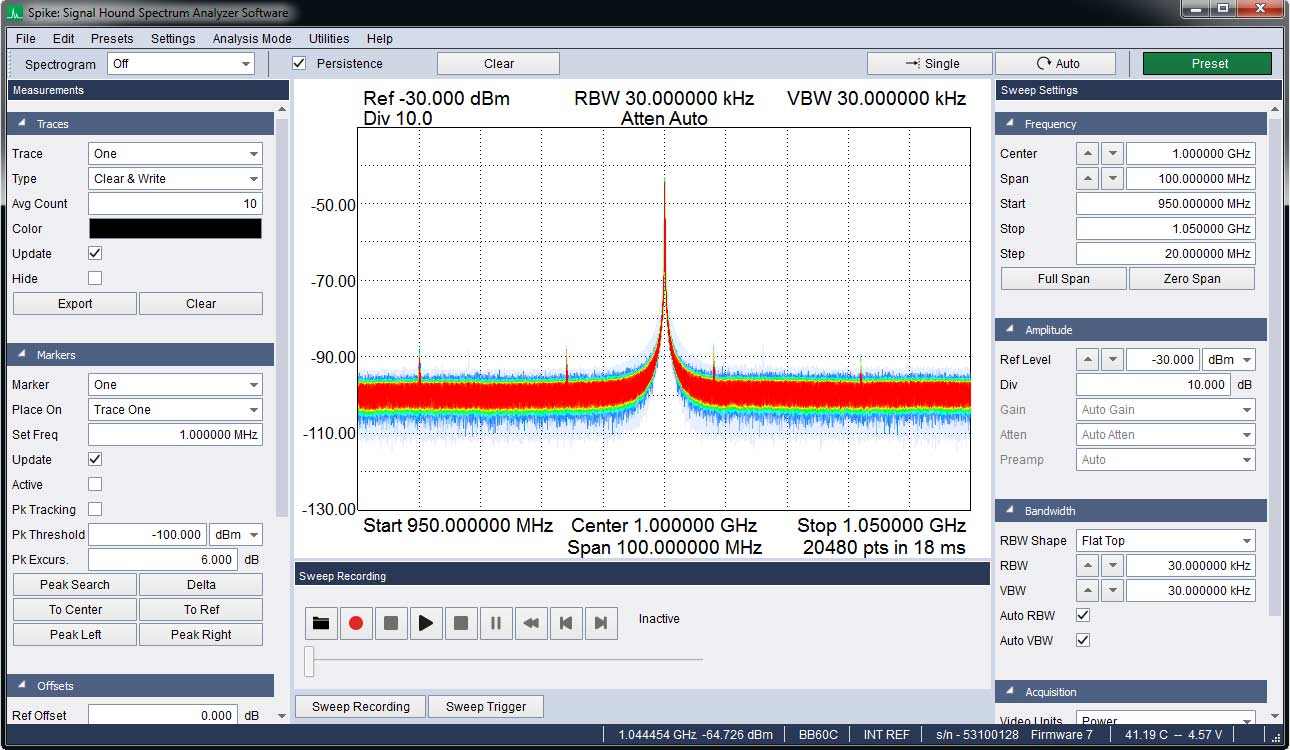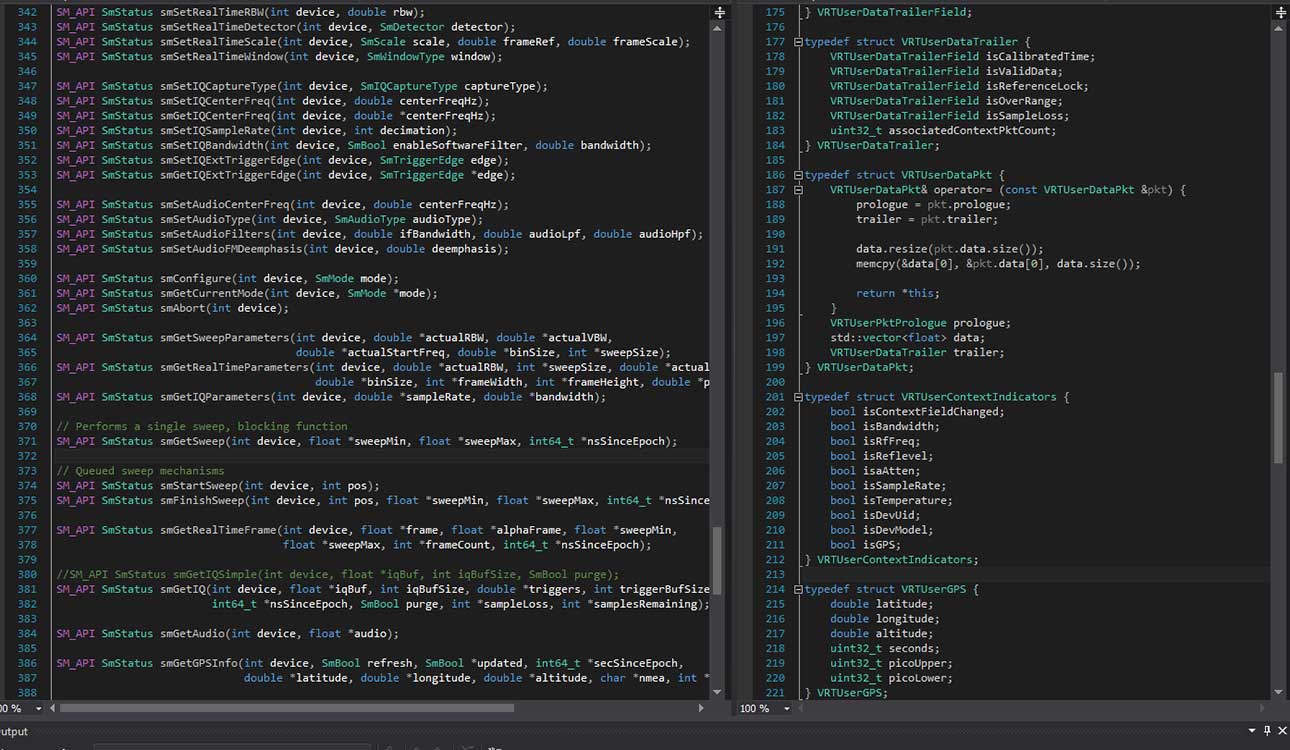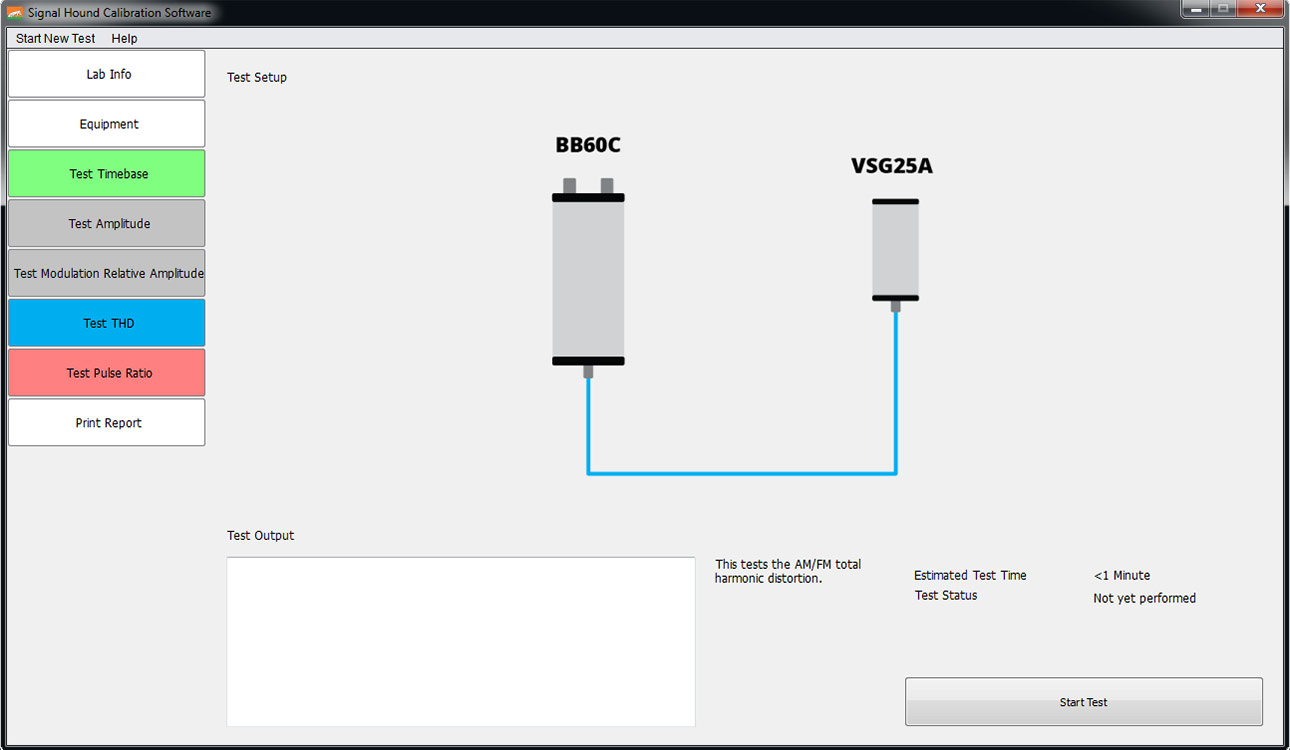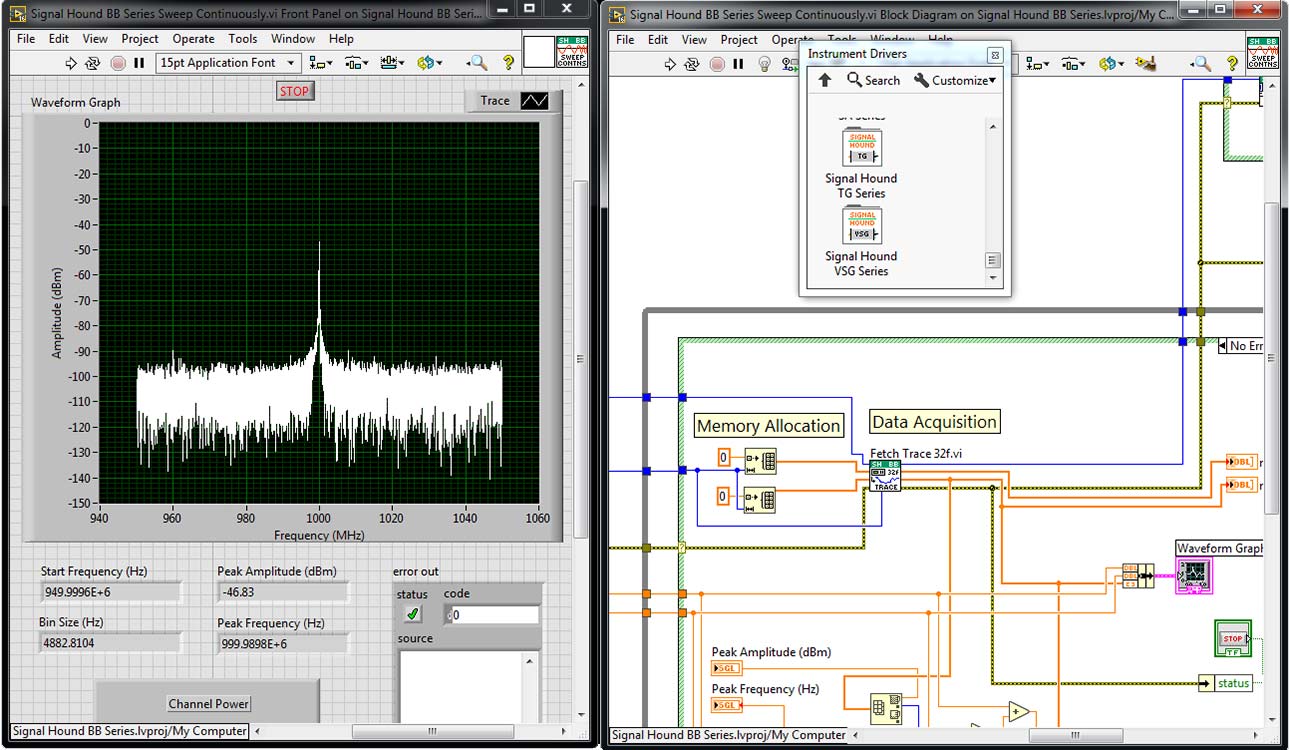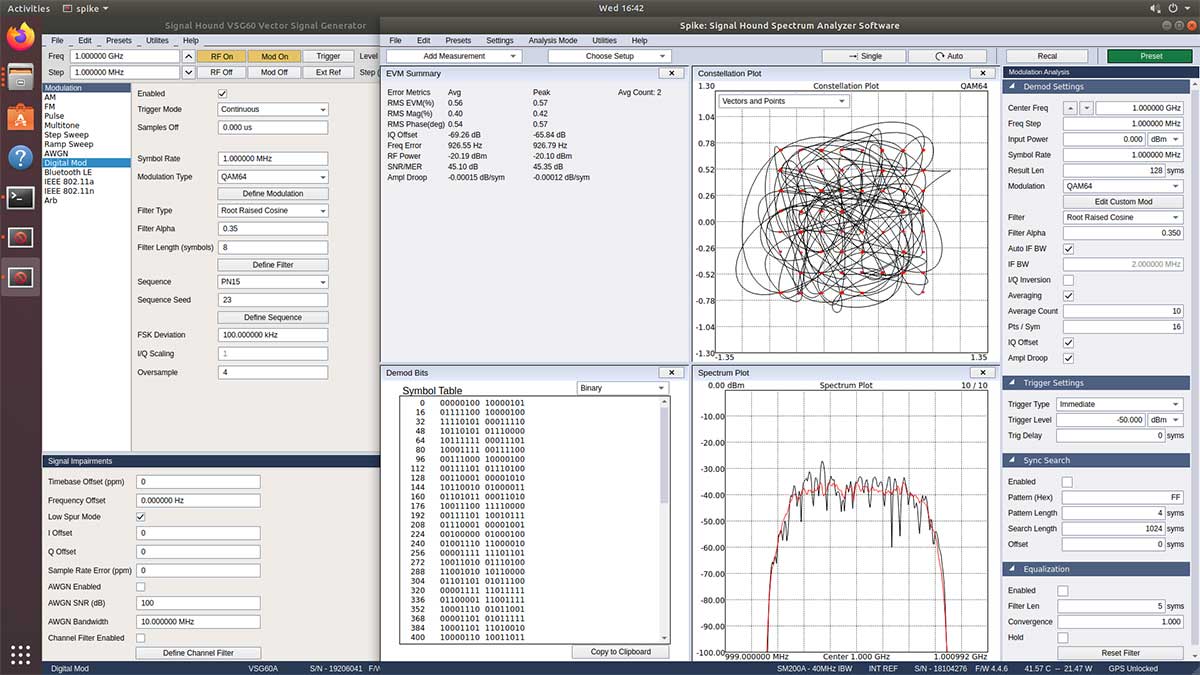Hopefully this update finds you doing alright during this interesting time in history. The Signal Hound team (and families) are all well and good, adjusting to the current state of normal as best we can. A large part of our staff continues to work remotely, including our software developers who have just released some new—and […]
Read the postMeet Spike. Spectrum analyzer software for Signal Hound test equipment.
Spike is Signal Hound’s spectrum analyzer software, compatible with the entire line of Signal Hound spectrum analyzers and tracking generators. Providing full device control, a configurable spectrogram display and user interface, and a variety of analysis modes, Spike is the perfect application for powerful and affordable RF analysis.
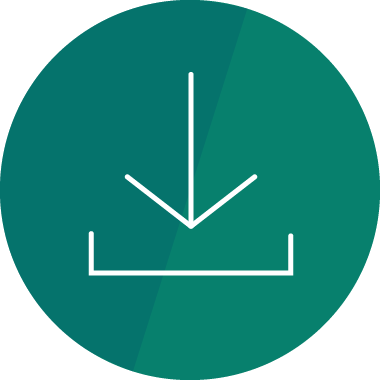
Download Spike 64-bit
Version 3.5.12
for Windows 7, 8, 10—49 MB .zip file
Download Spike 32-bit
Version 3.5.12 for Windows 7, 8, 10—44 MB .zip file
Download Spike 64-bit Linux
Version 3.5.12 for Ubuntu 18.04 (BB60 / SM200 only)—44 MB .zip file
Real-time spectrum analysis
In today’s wireless environments, serious measurements require real-time capabilities.
For many real-world signals — from complex modulated communications signals, to interference events, to pulsed tactical signals — the signal energy can be sporadic, non-recurring, or even random. With traditional spectrum analysis, these signals could be nearly impossible to “catch” in an analyzer window or to trigger on. Spike allows you to easily and competently make these real-time measurements.
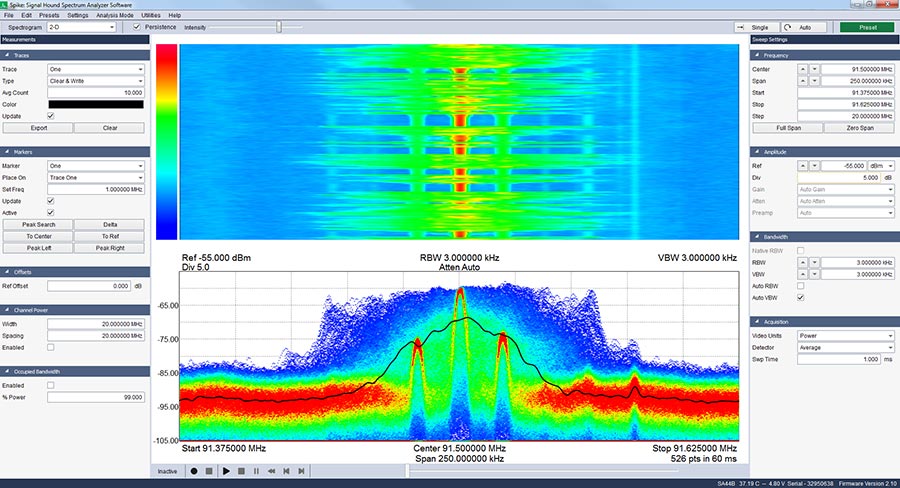
802.11b/a/n/ac WLAN modulation analysis
Spike includes specialized WLAN modulation analysis features, allowing for the making of physical (PHY) layer measurements on WLAN transmitting devices and providing RF metrics to accurately evaluate your signal performance and quality. You can demodulate your waveforms to see the header signal information and analyze modulation quality down to the bit level.
Learn more about Spike’s WLAN features in this feature overview.
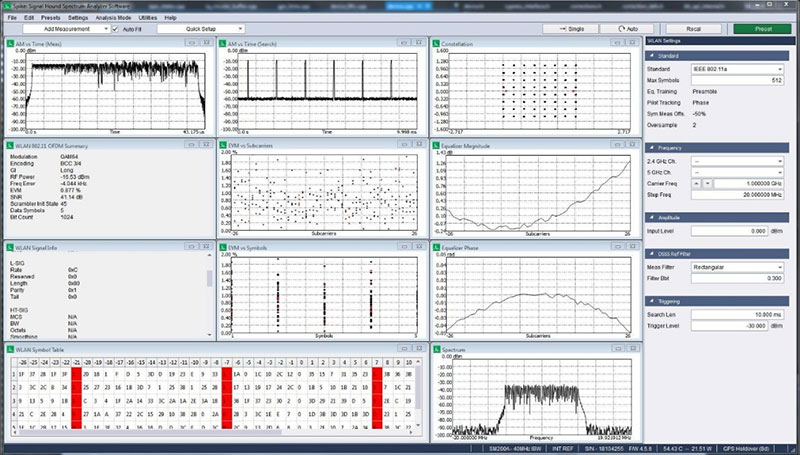
EMC Precompliance measurements
Using EMC precompliance testing in your hardware development process can help you avoid costly and time-consuming redesigns after EMC compliance testing failure. By leveraging our BB60C real-time spectrum analyzer and Spike, you have a powerful tool for making highly flexible EMC precompliance measurements. Spike’s EMC Analysis Mode allows for measurements like a standards-based EMC precompliance sweep with pass/fail limits and multi-sweep capability.
Learn more about EMC precompliance applications with Signal Hound products.
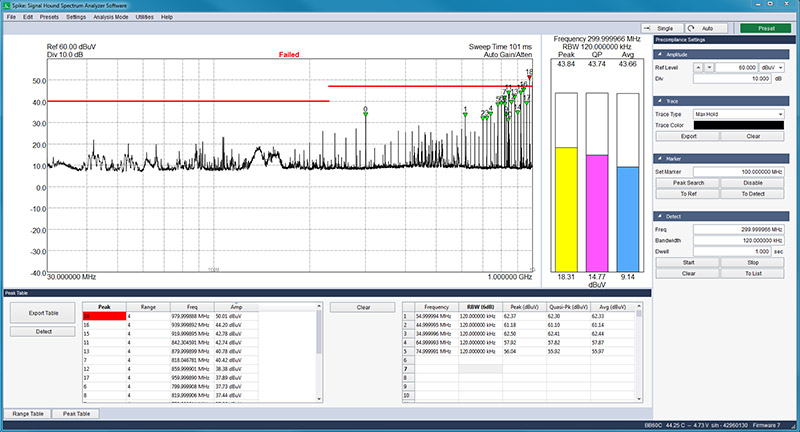
Digital Demodulation for all Signal Hound spectrum analyzers
In addition to being a powerful spectrum display, Spike turns your Signal Hound spectrum analyzer into a vector signal analyzer with its new digital modulation analysis capabilities.
Perform EVM measurements and view complex plots for a number of PSK/QAM digital modulations.
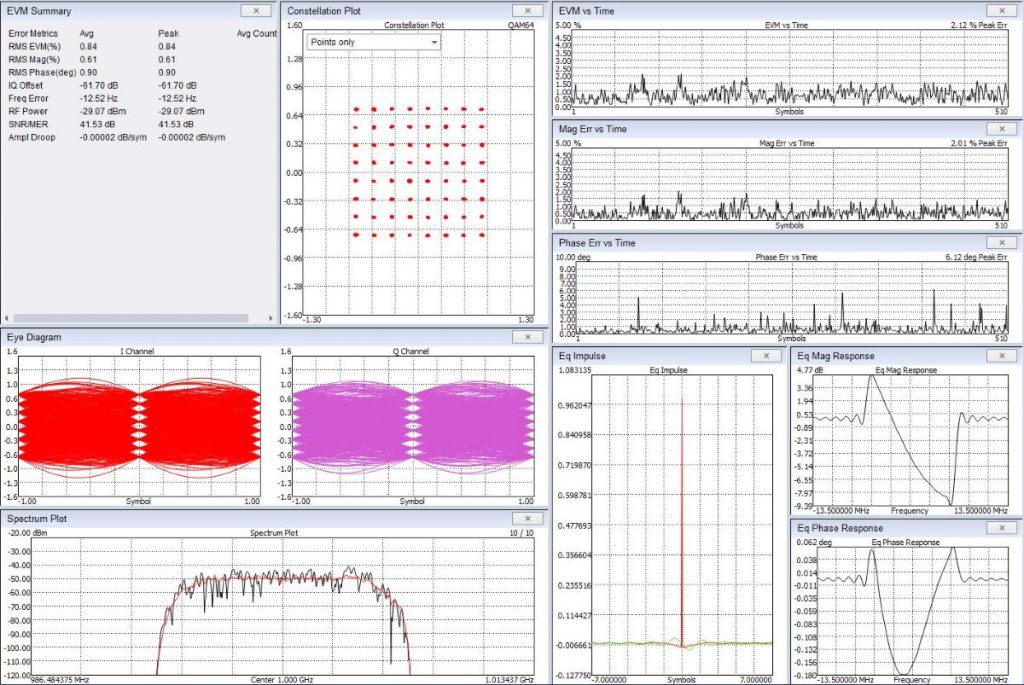
Phase noise measurements
Validate and improve your designs using Spikes phase noise measurement application. Test single side band phase noise performance at the component or system level. Spike’s simple and industry standard phase noise measurement makes it easy to test defense and communications systems. Paired with an SM200 spectrum analyzer, Spike provides a cost affordable phase noise test system.
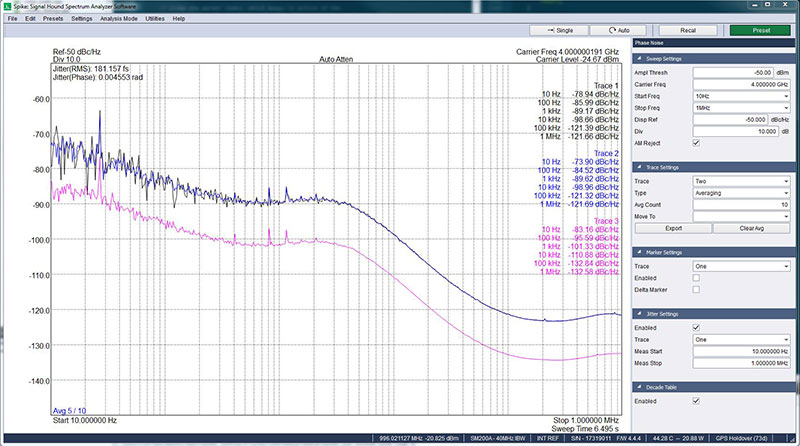
Spectrum emission mask measurements
Use the spectrum emission mask measurements to test transmission mask conformance. Use a number of built in standards or create your own.
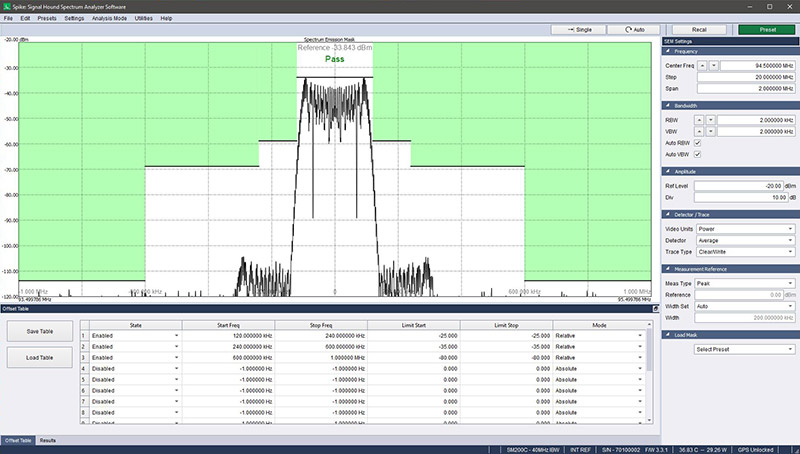
Interference hunting
Working with RF in the wireless space can often be a headache as overlapping frequencies and signals interfere with the intended functionality of wireless products.
Spike’s included interference hunting mode allows you to visualize interfering signals for analysis and troubleshooting purposes. You can learn more about interference hunting with Spike in this application note.
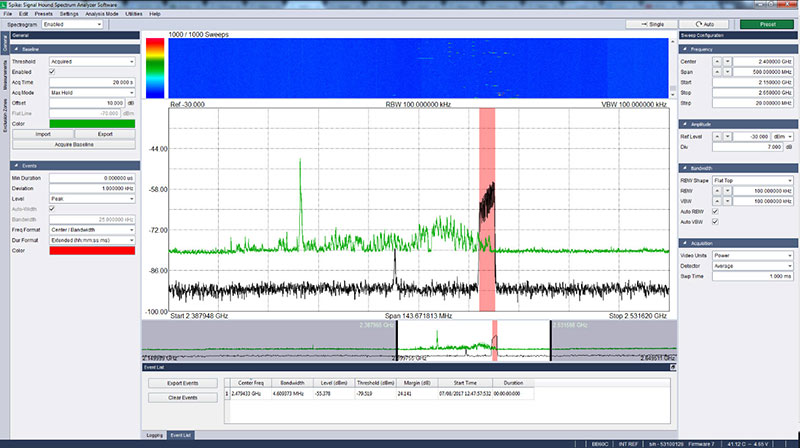
SCPI automation for remote operation via a TCP/IP link
pike provides an interface for the remote operation of Signal Hound devices by sending SCPI commands through a TCP/IP link. You can connect/interface with your Signal Hound device via Spike through any VISA implementation or any programming language that allows SOCKET programming.
You can learn more about SCPI automation with our spectrum analyzers in this technical brief.
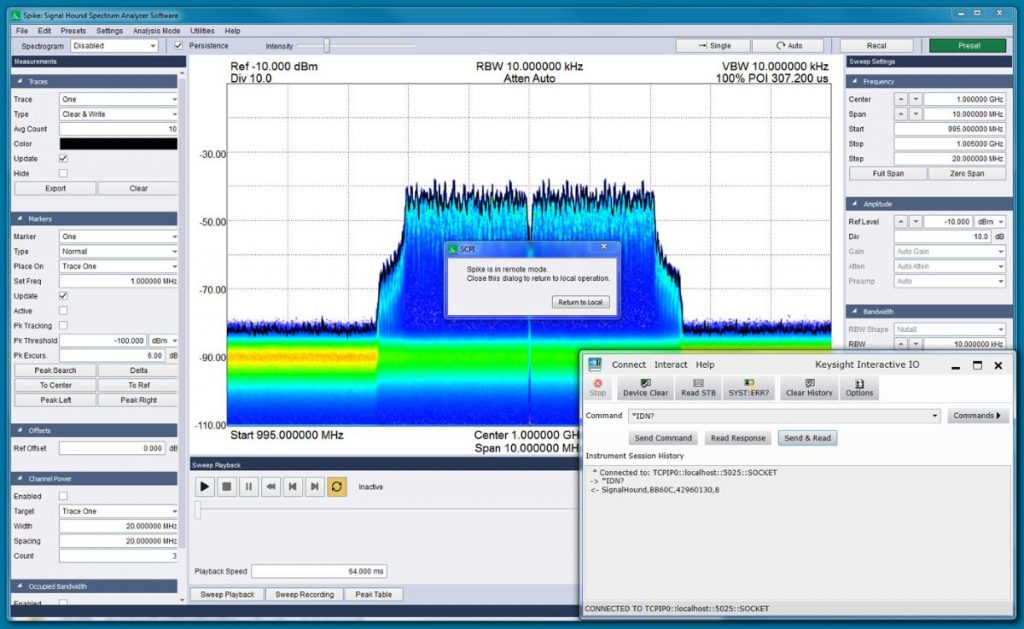
Economical scalar network analysis
Combine the Signal Hound SA44B/SA124B/BB60C spectrum analyzers with our TG44A or TG124A tracking generators for an impressive and affordable scalar network analyzer! Spike enhances this functionality with its rock-solid stability.
Learn more about our SNA combos
Watch a video about scalar analysis with Signal Hound products

Spike Resources
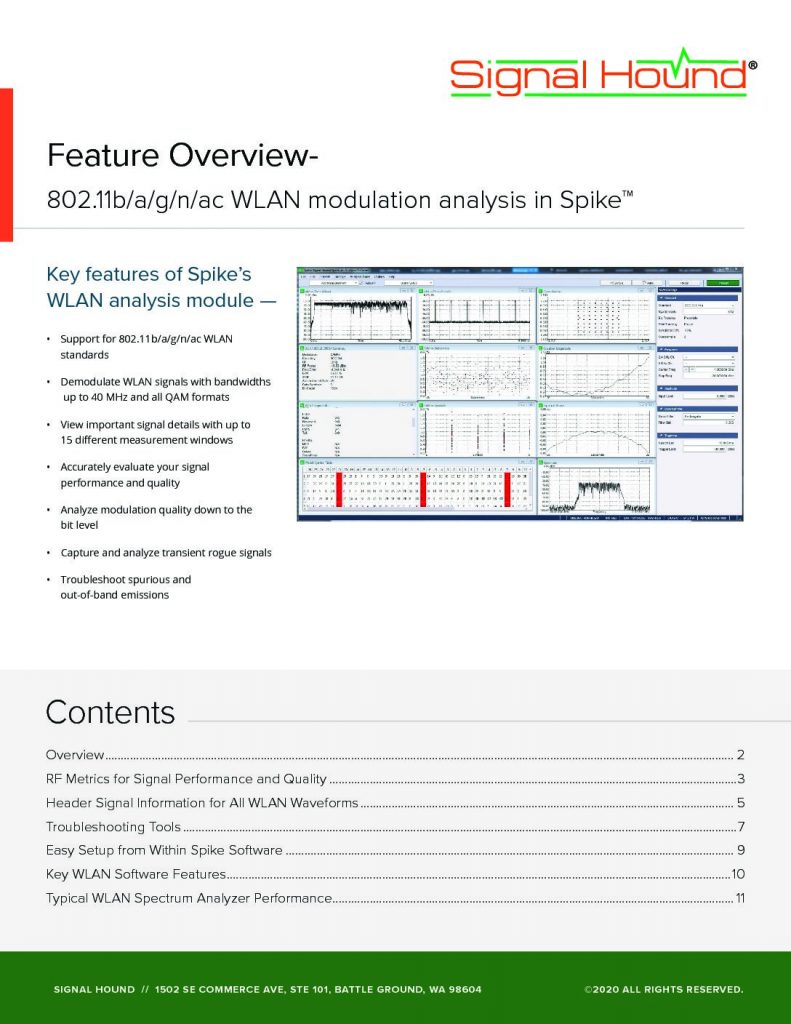
802.11b/a/g/n/ac WLAN modulation analysis in Spike
An overview of the WLAN (Wi Fi) modulation analysis feature included in our powerful Spike spectrum analysis software.
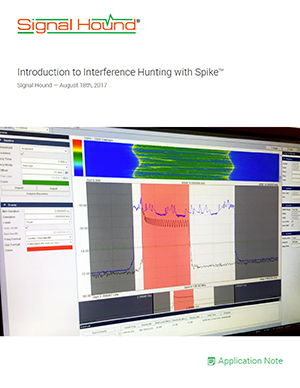
Introduction to Interference Hunting with Spike
Learn about Spike’s Interference Hunting analysis mode in this application note and work through an example process!
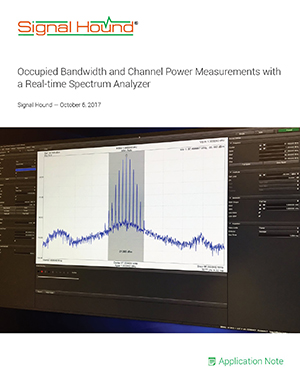
Occupied Bandwidth and Channel Power Measurements with a Real-time Spectrum Analyzer
Walk through an example setup and testing procedure for both occupied bandwidth and channel power measurements.
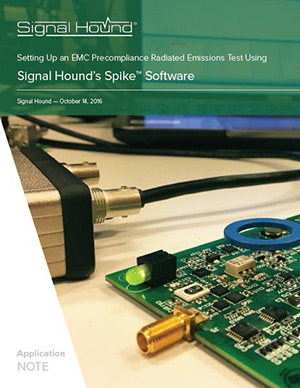
Setting Up an EMC Precompliance Radiated Emissions Test Using Spike Software
Use our BB60C spectrum analyzer and a set of simple antennas and probes to perform real-time EMC Precompliance measurements that can be performed while developing new hardware.
Spike Image Gallery
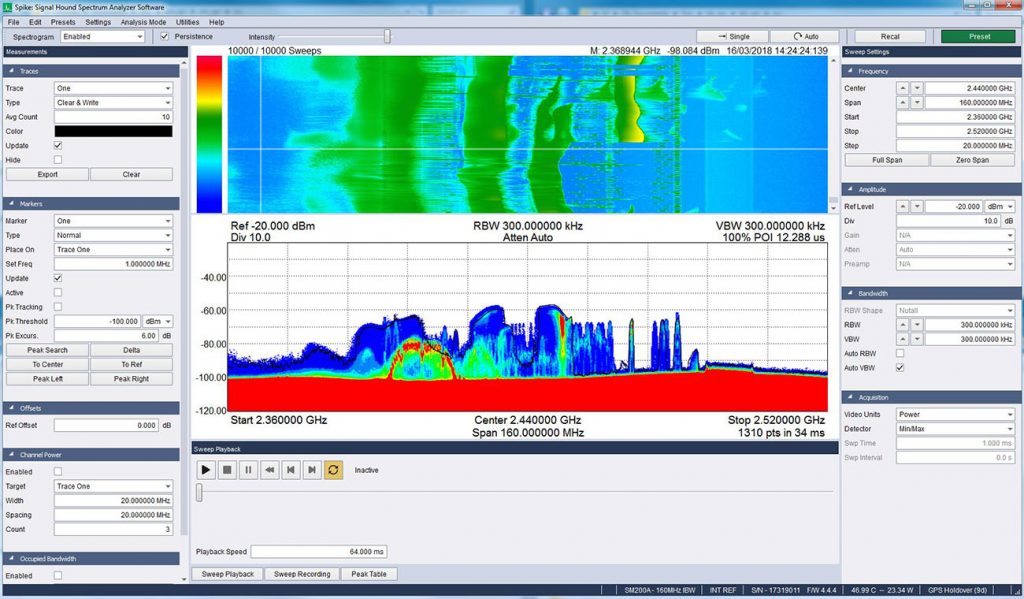
SM200A in 160MHz real-time mode, looking at a commercial microwave interacting with a WLAN router and several Bluetooth headsets
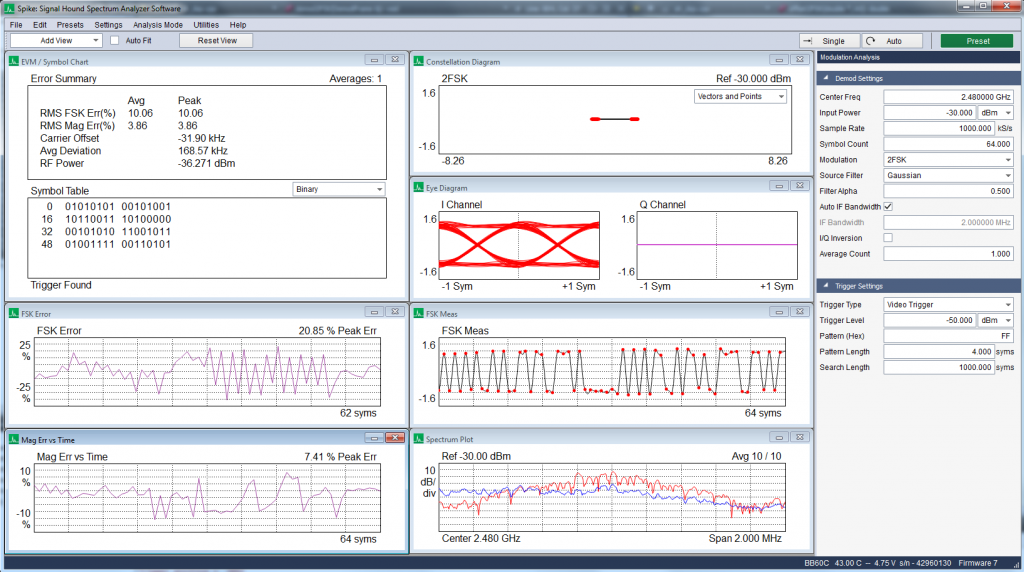
Measuring the Quality of an Over the Air Bluetooth Headset Transmission
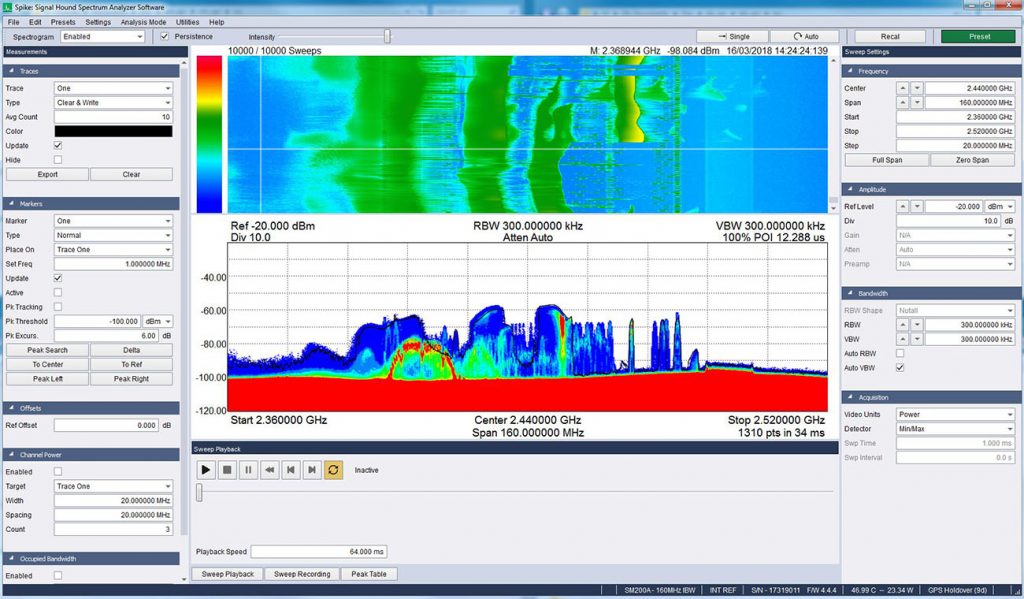
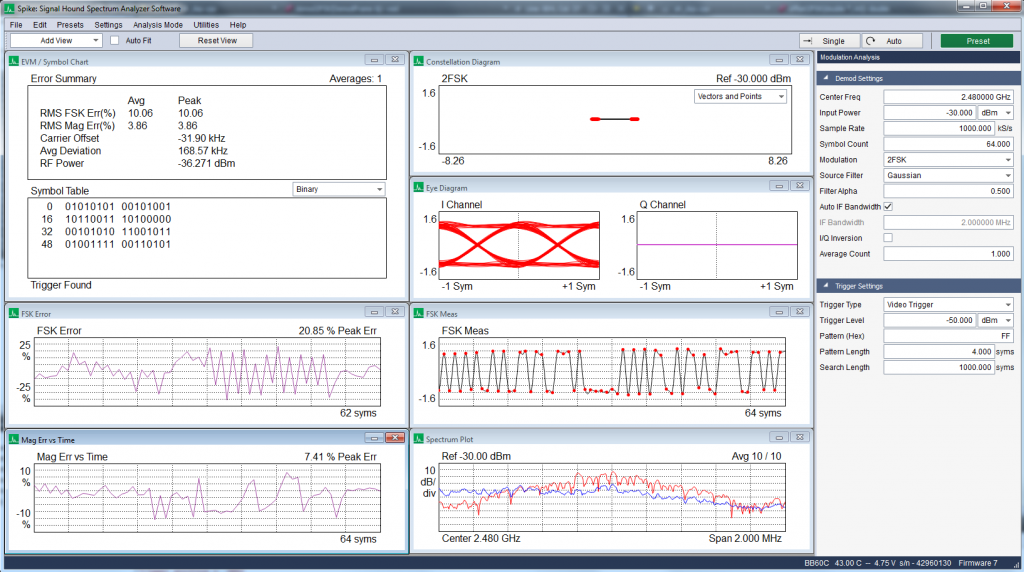
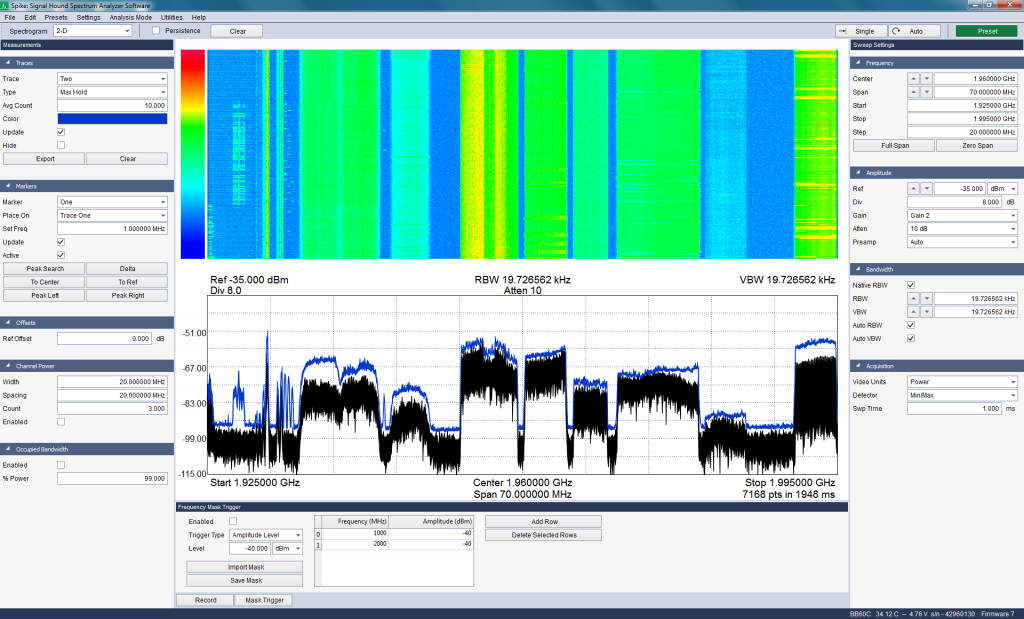
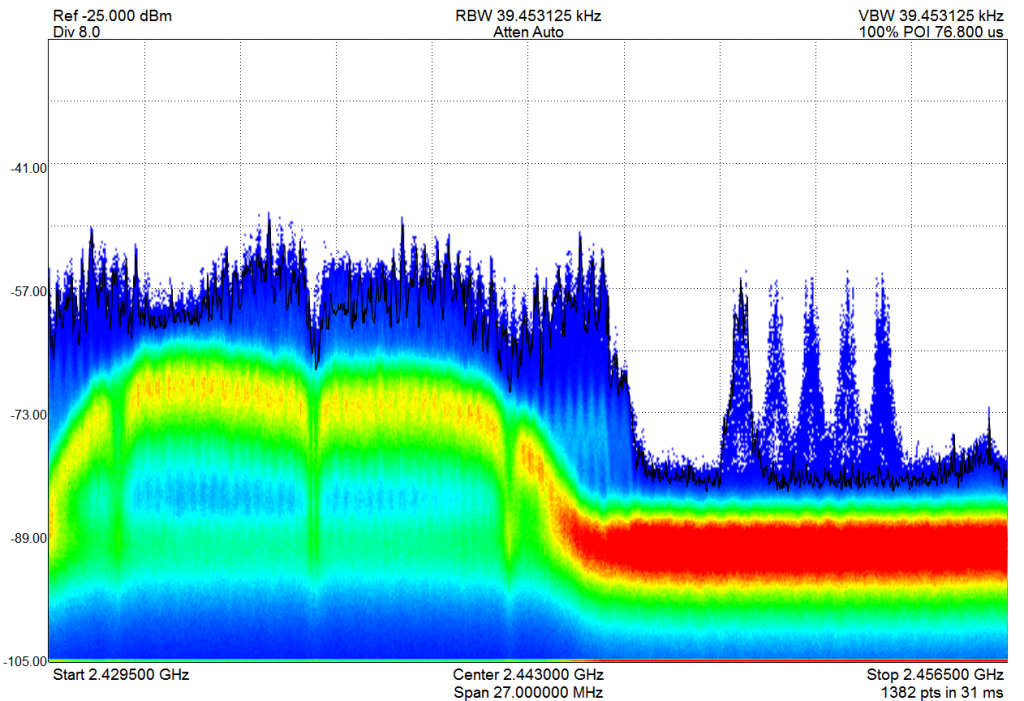
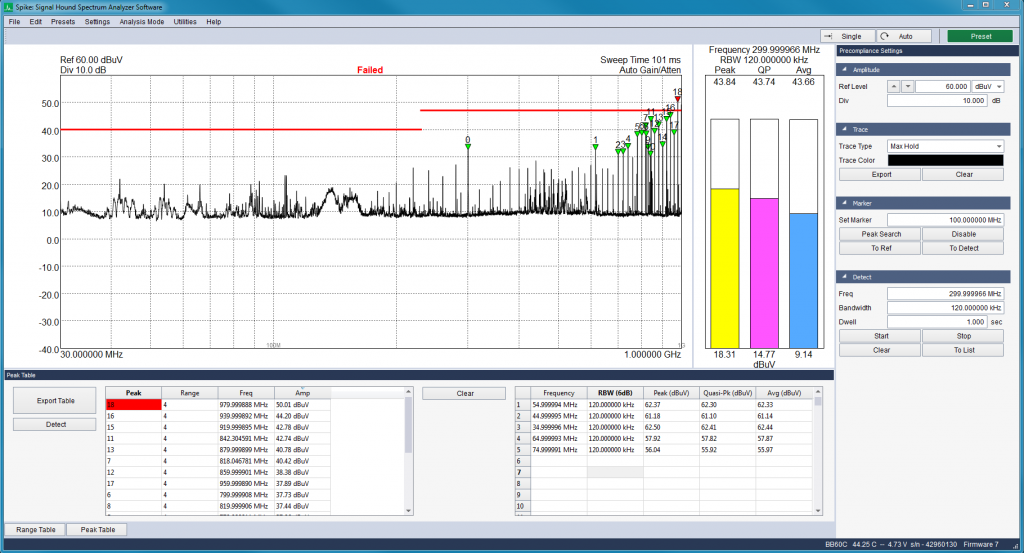
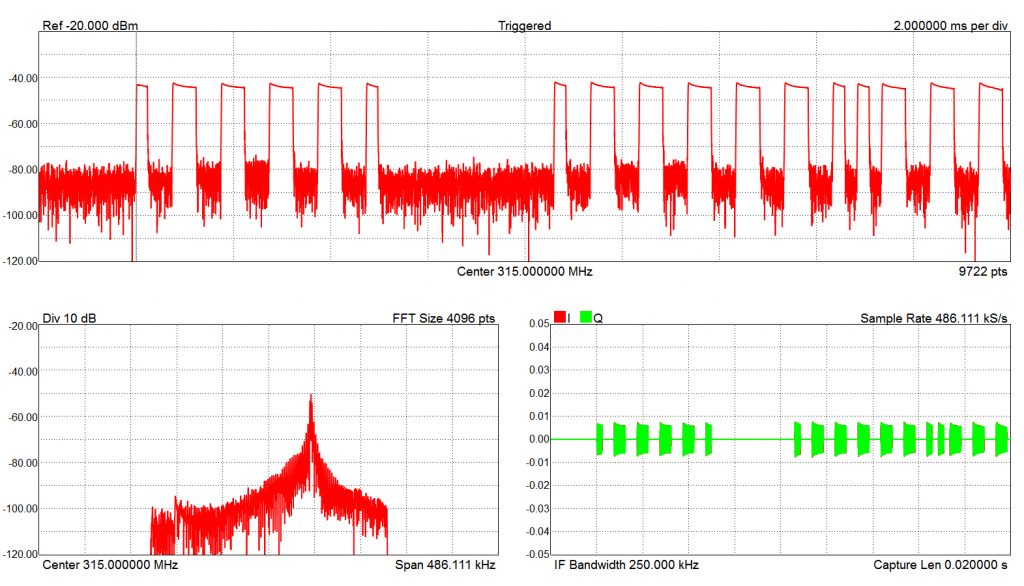
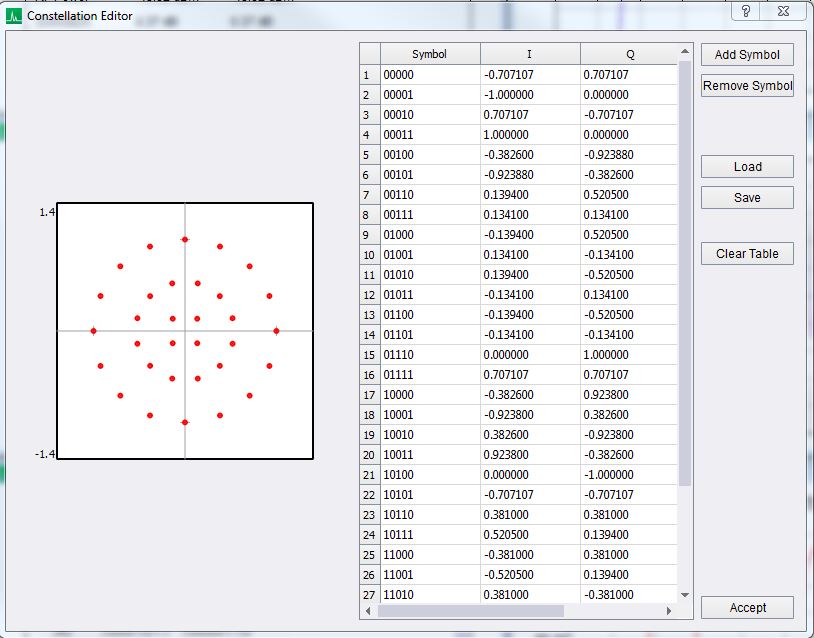
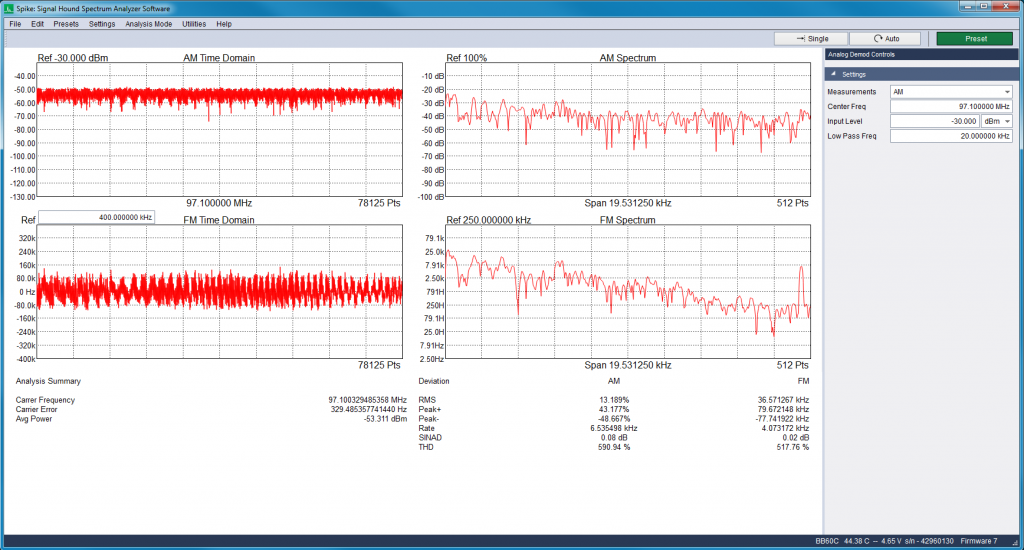
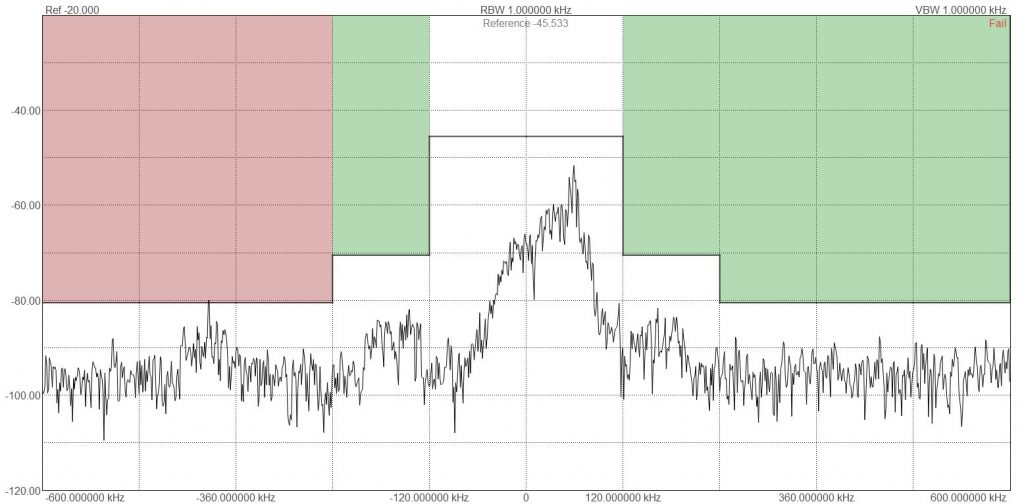
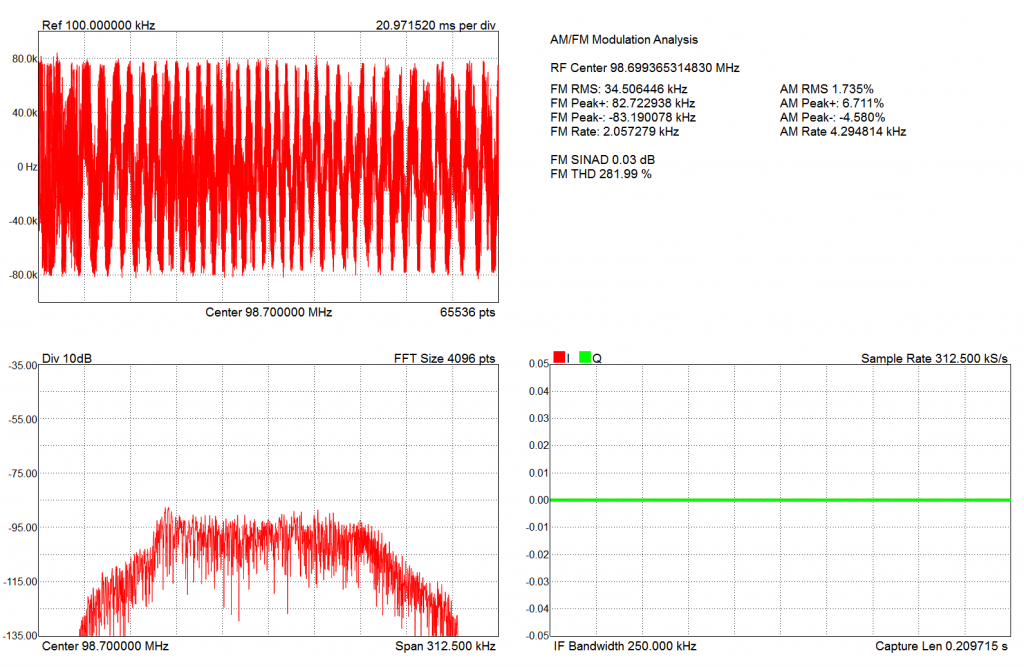
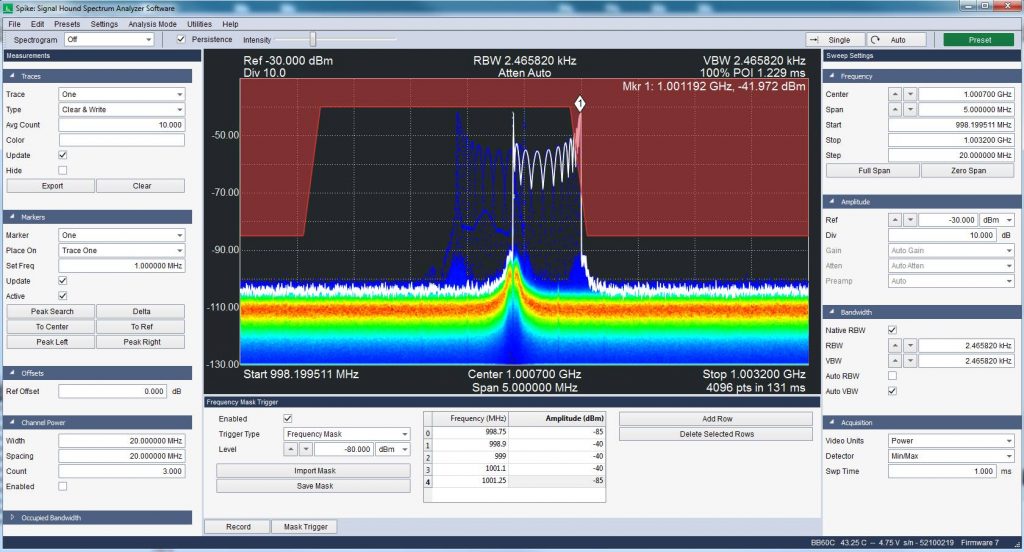
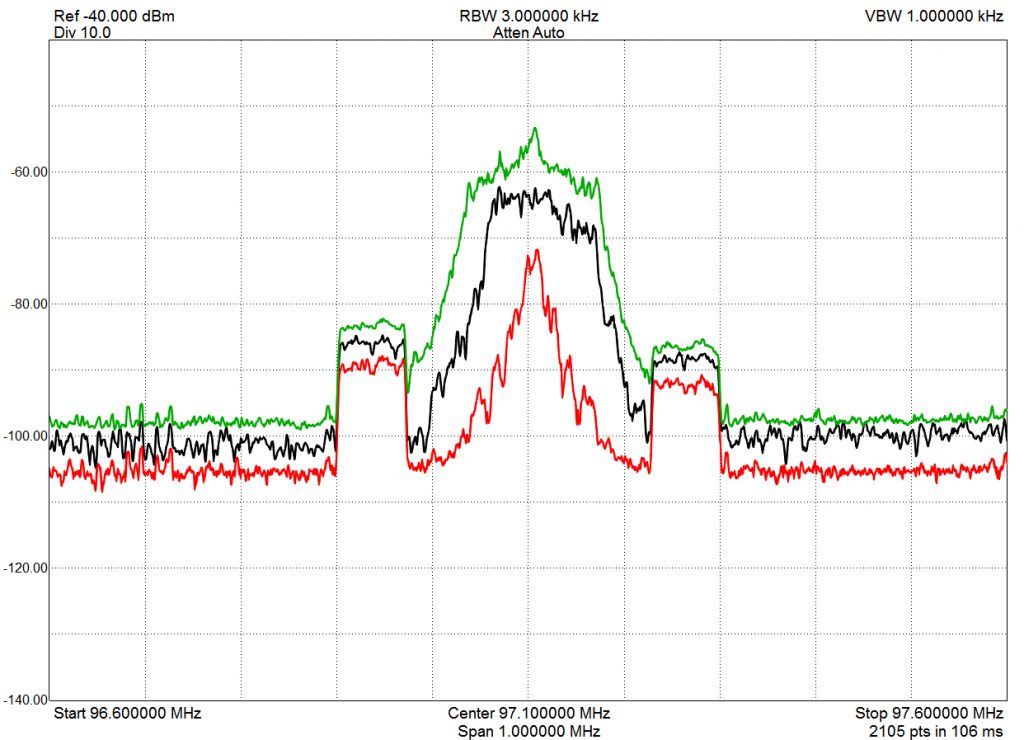
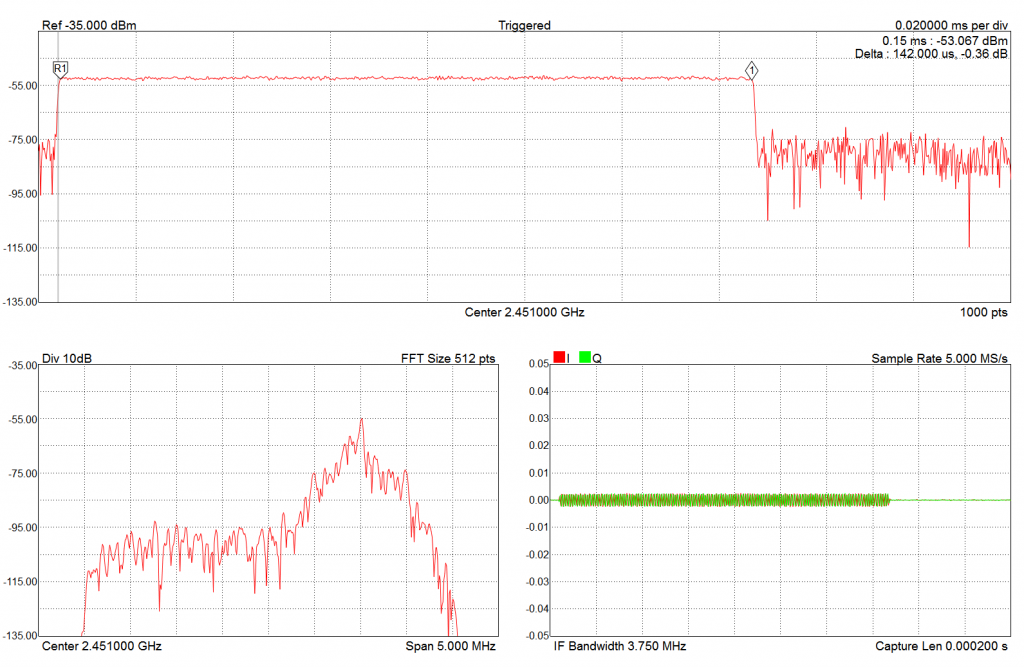
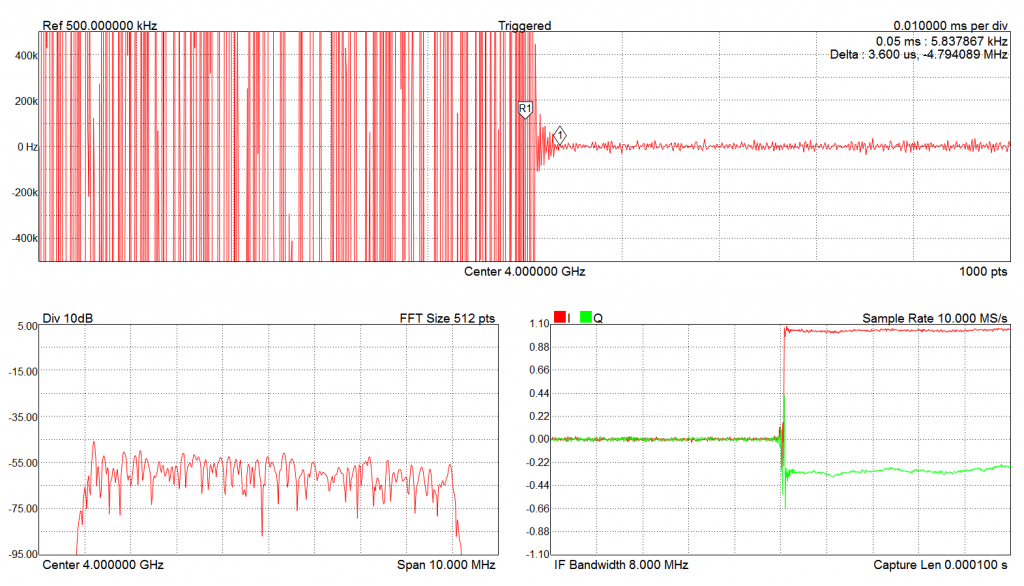
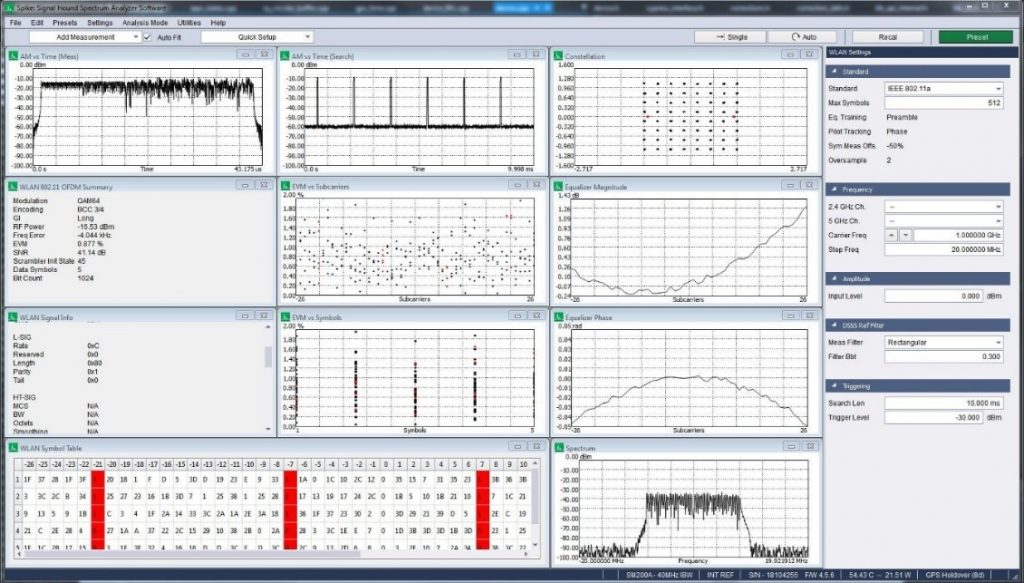
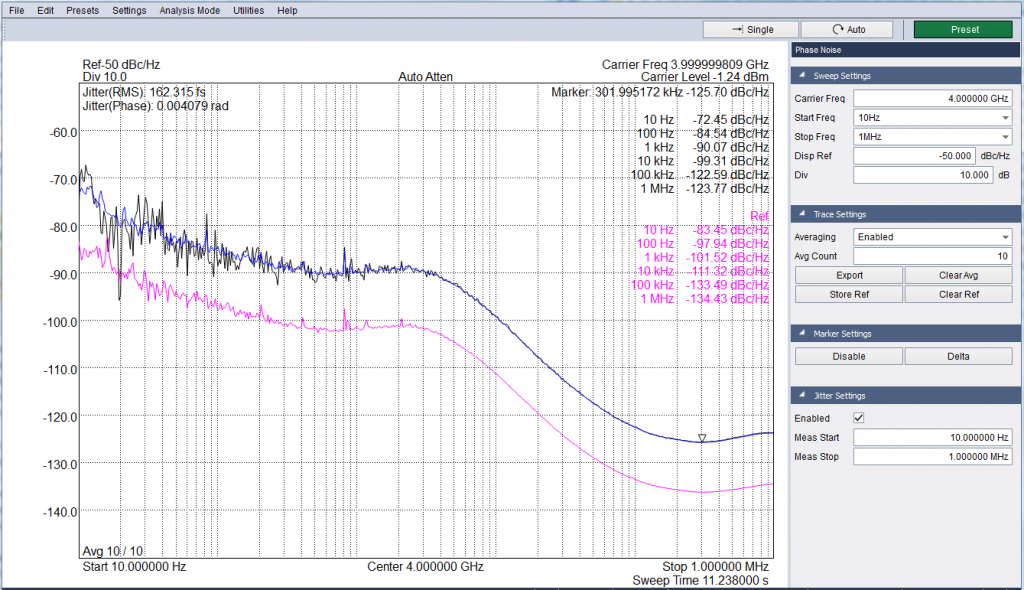
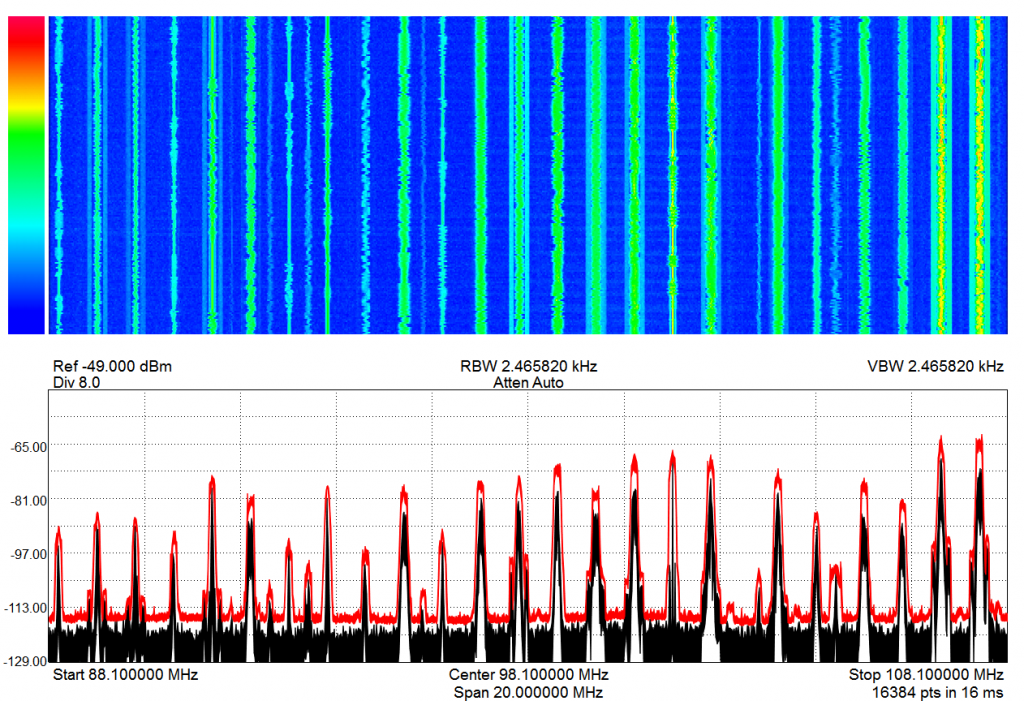
FAQ’s
Q. What software do I need to install for my spectrum analyzer?
A. All Signal Hound spectrum analyzers and tracking generators are compatible with the Spike software. Only the VSG25A and VSG60A signal generators require different software.
Q. Which operating systems are supported for the Spike software?
A. Windows 7/8/10 are supported in both 32 and 64-bit variants, and Ubuntu Linux 18.04, 64-bit. Please note that the Linux version is only compatible with our BB60 and SM200-series analyzers.
Q. What software do I need to install for my spectrum analyzer?
A. All Signal Hound spectrum analyzers and tracking generators are compatible with the Spike software. The VSG25 and VSG60 are not compatible with Spike and require different software.
Q. Which operating systems are supported for the Spike software?
A. Windows 7/8/10 are supported in both 32 and 64-bit variants, and Ubuntu Linux 18.04, 64-bit. Please note that the Linux version is only compatible with our BB60 and SM200-series analyzers.
Q. Can the Spike software be installed on a Windows XP machine?
A. No. The Spike software is not compatible with Windows XP. If you have an SA44 or SA124 device, we offer legacy software compatible with Windows XP, which can be found on the SA downloads page.
Q. Can the Spike software be installed in a VM?
A. No. While some customers have had success with certain VM software, we do not support it and most customers will experience intermittent USB disconnections and throughput issues.
Q. Is there compatibility for Linux operating systems?
A. Yes. The Spike software is compatible with 64-bit Ubuntu 18.04, but only with our BB60 and SM200-series analyzers. The SA-series analyzers are Windows-compatible only.
Q. Where are the drivers for my device located?
A. The drivers for the SA/TG devices are found on the Spike software page and must be installed separately. See “Download USB Drivers” under related downloads.
The BB60C/BB60A drivers are installed with the Spike software and are found in the installation directory.
The SM200A/B drivers are installed with the Spike software and are found in the installation directory.
Q. What are the PC requirements for the Spike software?
A. For new PCs we recommend dual/quad core Intel i5/i7 4XXX processors and greater. We also recommend your PC have OpenGL 2.0 support. You can check for OpenGL support by looking at your graphics card or integrated GPU specs. Most integrated GPUs found on the new i-series processors will have sufficient capabilities to run the Spike software.
Q. What are the USB requirements for my PC?
A. For the SA44 and all tracking generators, you need 1 USB 2.0 port.
For the SA124 devices, you need 2 USB 2.0 ports.
For the BB60 devices, you need 1 USB 3.0 and 1 USB 2.0 port or 2 USB 3.0 ports.
For the SM200A/B, you need 1 USB 3.0 port.
Q. Can you recommend a USB 3.0 adapter card that will work with the BB60C or SM200A?
A. We recommend the following PCI-E adapter cards for use with our USB 3.0 products:
• Inateck KT4006 US (2-port USB 3.0+20pin USB3.0 PCI-E card)
• Startech PEXUSB314A2V – 4-Port USB 3.1 (10Gbps) Card
We always recommend the use of the onboard USB 3.0 controller found on most motherboards and Intel CPUs. We only recommend these cards when the onboard controller is not adequate or you are running multiple USB 3.0 devices.
Q. What if my PC does not meet required specifications?
A. You will experience slowdown and difficulties with the real-time portions of the software application, such as real-time spectrum analysis. Your PC could exhibit stuttering and slowdown affecting other applications and your workflow.
Q. Where are the programming interface files for the spectrum analyzer?
A. The programming files are no long distributed with Spike but are available as a separate download. You can find the SDK at http://signalhound.com/software/signal-hound-software-development-kit-sdk/
Q. How do I know if there is a new version of the software available?
A. If your PC is connected to the Internet, the Spike application will alert you to new software versions in the lower right hand corner of the application.
Q. The Spike software reports “Device Not Found” (SA44/SA124/TG44/TG124 only)
A. Ensure your USB cables are properly secured and the LED on the device is solid green.
Ensure you have installed the USB drivers. Download them from the related downloads section on the Spike download page.
Ensure the driver was configured correctly by your system, In the device manager, find “Serial Converter A/B” in the “Universal Serial Bus Controllers” tab. Right click and select properties, select the “Advanced” tab and ensure the “Load VCP” box is unchecked.
Ensure the devices are properly powered, some laptops/notebooks may not provide sufficient power by default. Go to the “Power Options” menu found in the control panel and enable the “High Performance” power plan.
Disable any anti-virus software. Aggressive real-time anti-virus software has been know to interfere with Signal Hound devices.
Q. The Spike software reports “Device Not Found” (SM200A/B and BB60C/A)
A. Ensure the LED on the device is solid green. If the device is solid green, ensure the drivers have been properly installed by going to the “Device Manager” expanding the “Universal Serial Bus Controllers” tab and looking for the Signal Hound BB60C while the device is plugged in.
If the LED on the device is not solid green after plugging it in, then it might be necessary to update your USB 3.0 drivers for your PC. You can upgrade your drivers using these steps.
If you are on Windows 8 or Windows 10, fully update your PC through the Windows update utility. Also look for USB drivers provided by your manufacturer by searching for your PC model number on the manufacturer website or on your favorite search engine. Only download drivers found on trusted websites.
If you are on Windows 7, you can download the proper drivers depending on what CPU you are currently using. If you are using an Intel i-series processor, find the model number of your processor.
If your model number is a 3XXX number, install the driver at
https://downloadcenter.intel.com/download/21129/USB-3-0-Driver-Intel-USB-3-0-eXtensible-Host-Controller-Driver-for-Intel-7-Series-C216-Chipset-Family
If your model number is a 4XXX number or greater, install the driver at
https://downloadcenter.intel.com/download/22824/USB-3-0-Driver-Intel-USB-3-0-eXtensible-Host-Controller-Driver-for-Intel-8-9-100-Series-and-C220-C610-Chipset-Family
Unplug the device before starting any USB driver updates, restart your PC afterwards, and verify operation.
If you continue to experience issues, contact Signal Hound.
Q. The Spike software reports “Device Not Found” (SM200C)
A. Verify your 10GbE network interface is configured properly. See the 10GbE network configuration guide found in the Spike installation directory or on the SM200 product downloads page.
Once the network interface is configured, add a new network device using the Manage Ethernet Devices menu and connect to it using the File->Connect menu.
Q. The Spike software reports “Device disconnected” after running for a period of time (Any device)
A. If you have anti-virus active other than the default Windows defender, disable it and try again.
If you are using an external USB hub, connect the device directly to the PC and try again.
If you are using front facing ports on a desktop PC, connect the device to the rear facing USB ports directly on the motherboard and try again.
Try connecting to a different USB port on the PC and try again.
If you have an extra USB cable, try swapping it out.
If you are running other high CPU tasks or software, close them and try again.
If you are running on a VM, please note that we do not support running Spike in a VM. Please try running directly on hardware in a Windows 7/8/10 OS.
Q. The TG44A/TG124A does not ouput a signal, or Scalar Network Analysis mode fails to load
A. This is often the result of Windows loading the wrong driver for the TG device, usually with a recently purchased device and/or a new computer.
Follow the instructions listed here.
Q. The Spike software either does not open, immediately crashes, or does not respond very shortly after launching.
A. This is likely due to video card incompatibilities. The best way to troubleshoot this issue is to download the latest video drivers from your PC manufacturer. You should search your PC manufacturer website or search engine to your specific PC. Always download drivers from trusted sites.
Q. Does uninstalling the Spike software remove the USB driver?
A. No, to remove the driver you will need to manually delete the USB driver through Windows’ “Device Manager” or “Devices and Printers” menu.
Q. Can you run multiple instances of the Spike software?
A. Yes, if you have more than one Signal Hound spectrum analyzer, you can launch multiple instances of Spike for each analyzer. One instance of Spike can only interface one spectrum analyzer.